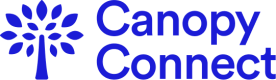Use the SDK to embed a Canopy Connect widget on your website or mobile app. You can trigger the widget to open or close, attach your own metadata to a data Pull, and build an end-to-end user experience with the insurance data you collect via Canopy Connect.
Installation
Include the Canopy Connect initialization script on your site. It should always be loaded
directly from https://cdn.usecanopy.com, rather than hosted yourself.
<script src="https://cdn.usecanopy.com/v2/canopy-connect.js"></script>
Subresource Integrity (SRI) verificationDo not use Subresource Integrity (SRI) verification in the script tag. Canopy Connect regularly deploys updates and improvements to the SDK. Using a Subresource Integrity check will fail when we deploy updates to the SDK.
Usage
How to find your public aliasEach link has a unique public alias. You can view all your links on the Links Page. The public alias is what follows after the
/c/in your link's url. Example: the public alias forhttps://app.usecanopy.com/c/demoisdemo.
Initialize a SDK Handler:
const handler = CanopyConnect.create({
publicAlias: "<YOUR_WIDGET_PUBLIC_ALIAS>",
pullMetaData: {
yourUserIdentifier: "123"
},
});For more Handler options, methods and events, refer to the Reference Documentation
Then, use the handler to open the Canopy Connect modal:
document.getElementById('your-open-button').on('click', async () => {
handler.open() // Opens Canopy Connect modal
});