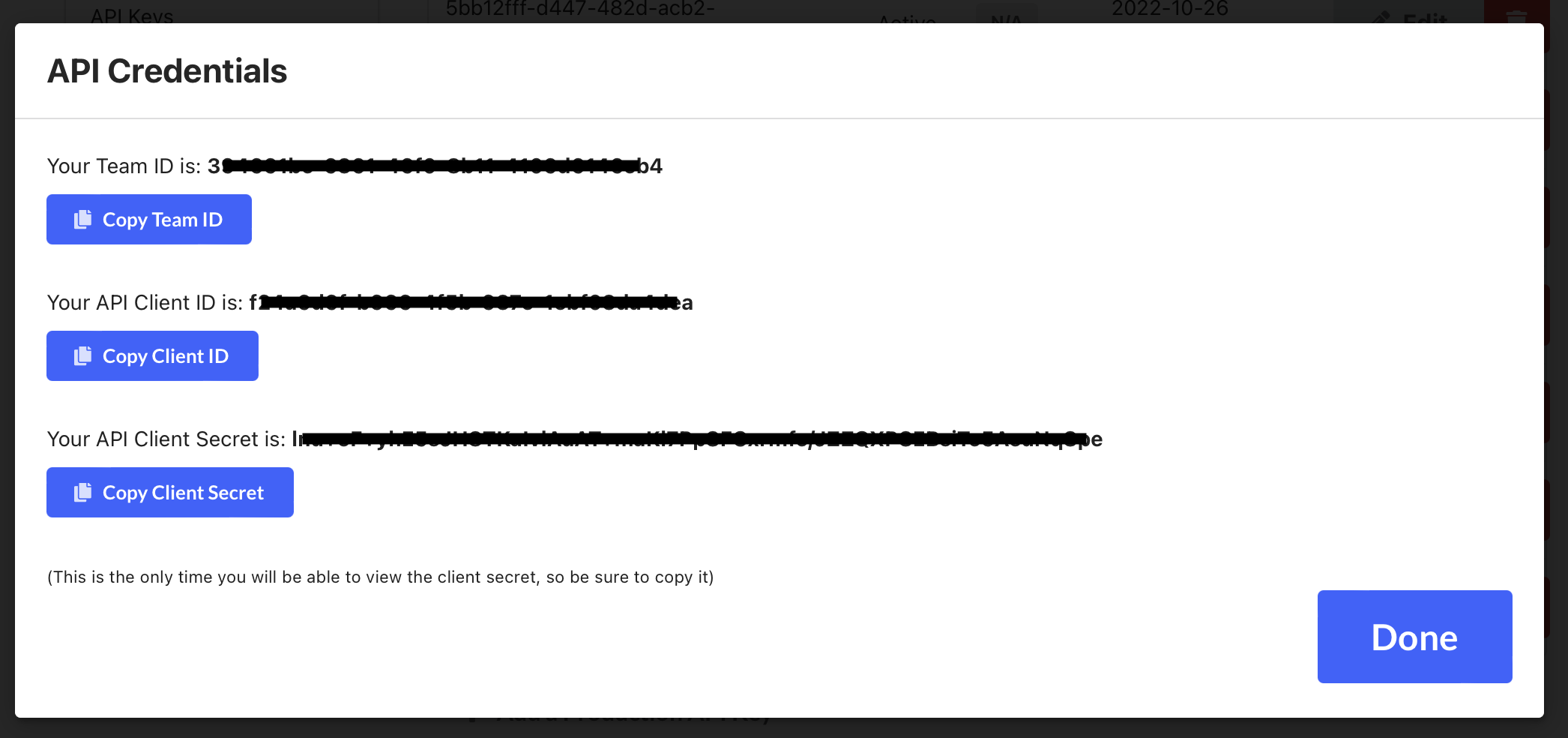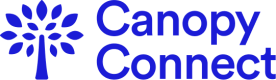1. Go to the Canopy Connect Settings Page
Login to your Canopy Connect dashboard, and click on the profile icon at the top right to expand the dropdown. Then click on the "Settings" link.
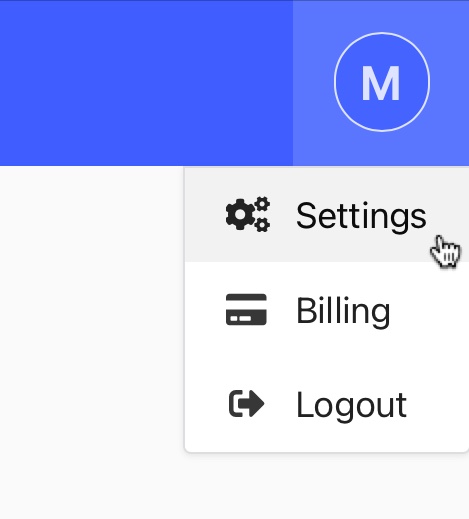
2. Navigate to the API Settings Section
On the left sidebar, click on the "API Keys" link.
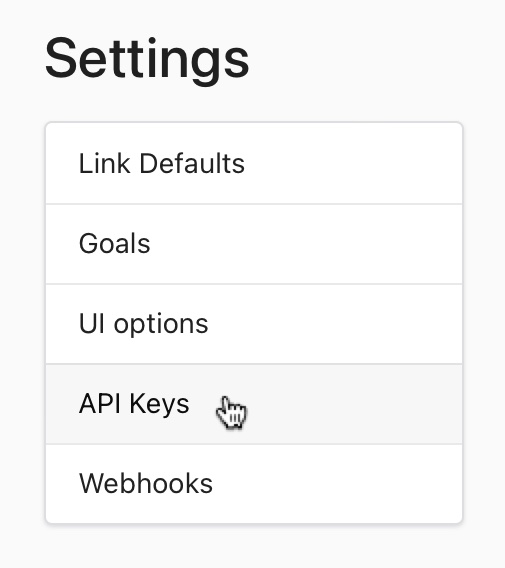
3. Toggle between Sandbox and Production
At the top right, use the toggle to switch to the type of API Key you would like to create.
Production API Key vs Sandbox API KeyProduction API Keys are to be used with a production link and cannot access data submitted on sandbox links. Sandbox API Keys are to be used with a sandbox link and cannot access data submitted on production links.
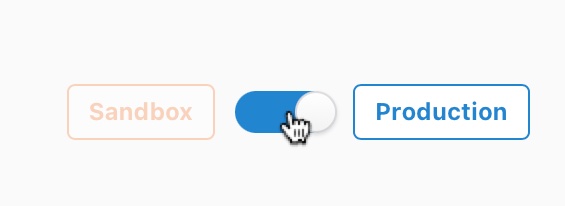
4. Create an API Key
At the bottom left, click the "Add a Production API Key" or the "Add a Sandbox API Key" button, depending on the type you selected during the previous step.
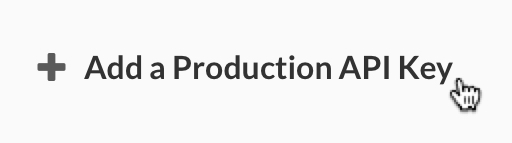
5. Put your API Key to use
A popup will appear containing your API Client Id and your API Client Secret. You will need both of these to use our API.
The API Client Secret cannot be re-retrievedOnce you close the popup, you will not be able to see the API Client Secret again. If you lose/forget the API Client Secret you will need to create a new API Key which will have a different API Client Id.